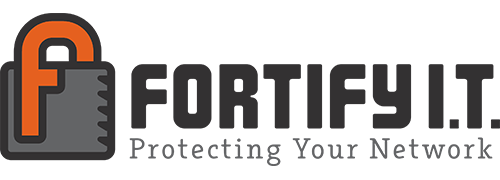Microsoft multi-factor authentication
Microsoft Multi-Factor Authentication is required for all email accounts in order to protect our clients information, emails and computers. This page provides information about setting up Microsoft MFA, as well as answers to frequently asked questions.
How to configure Multi-Factor Authentication
If you do not receive an email to register for Microsoft MFA, sign into https://portal.office.com and then follow the simple instructions found here (if you are already signed into your Microsoft account, you’ll need to sign out and log back in).
If you need additional instructions, they can be found in the video below:
What is Multi-Factor Authentication (MFA)?
Multi-factor authentication is a process where a user is prompted during the sign-in process for an additional form of identification, such as entering a code on their cell phone or providing a fingerprint scan.
If you only use a password to authenticate a user, it leaves an insecure vector for attack. If the password is weak or has been exposed elsewhere, is it really the user signing in with the username and password, or is it an attacker? When you require a second form of authentication, security is increased as this additional factor isn’t something that’s easy for an attacker to obtain or duplicate.
MFA Frequently Asked Questions
MFA works on iPhone and Mac devices without issue if the device is up to date. If you are experiencing issues accessing your email on these devices, while using the included mail application, this means you either need to update the device, or re-add your mail account to the application. At this time, the only mail client we support fully is Outlook. However, we have had no issues with current mail clients provided by Apple, as they support modern authentication.
Microsoft and Fortify IT highly recommend using the Outlook Web App (OWA), Outlook email client, or the Outlook mobile app to access your Office 365 email.
Depending on your phone and/or email client, Microsoft MFA may not work with unsupported desktop and third-party email applications and are not recommended. Changes to Microsoft MFA and security policies may affect the ability to use these clients after enrollment.
In some cases, already established mail profiles can’t make the transition to MFA from single factor authentication and users should remove the profile from their mail client on their phone, then re-add it to enable MFA security.
For the best experience and complete support, Microsoft recommends connecting through one of the following ways:
- connecting to the Outlook Web App (OWA) using a web browser and the link below:
- via Exchange within the most current version of the Outlook desktop client or using the most current version of Outlook App for iOS/Android
Microsoft’s mobile Outlook App is a proven option that works with MFA; you can learn more by visiting the link below:
- https://www.microsoft.com/en-us/microsoft-365/outlook-mobile-for-android-and-ios
Microsoft DOES NOT recommend the use of other clients with Office 365, as there are often significant limitations in client functionality as a result.
Because of this, Kaptechs is only able to offer best-effort support for non-Microsoft supported clients, and certain issues may require the use of a Microsoft client to be resolved.
Current Applications that are protected by MFA:
- Outlook/OWA/Email
- Teams
- OneDrive
- Office 365 applications
Contact us at https://portal.fortifyit.biz or email Tickets@Fortifyit.biz
Multi-factor authentication means that anyone logging into your email account must know both the password and have something with them – like a cell phone or access to your landline telephone number.
If your account becomes compromised – say because of phishing or someone stealing your password – they still won’t be able to access your account because they are unable to provide the second required authentication factor.
To learn more, visit this page from Microsoft which explains more fully how MFA works.
No, Phishing emails should be caught by advanced spam filter.
Most phishing emails and other email-based scams sent to business email accounts are caught by spam filters. If your company does not have a spam filter or is not subscribed to Fortify Cloud Security we cannot prevent phishing emails.
Even with a advanced spam filter, occasionally a phishing attack is successful, and the scammer gains access to a compromised account and uses it to send out additional emails to contacts
Fortify IT cloud security detects anomalies when hackers gain access and alerts Fortify of these issues to resolve asap. Contact Kaptechs today to learn more about cloud security.